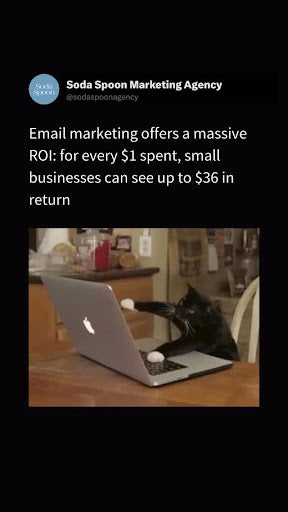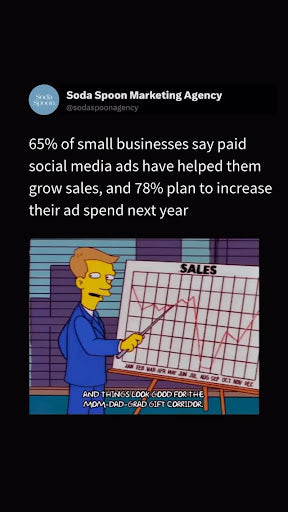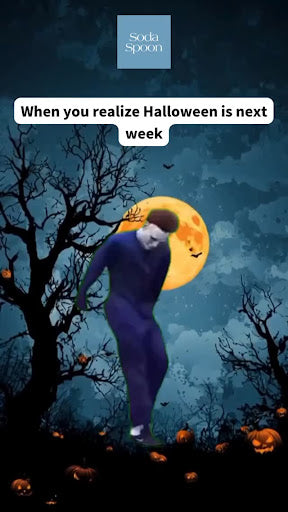People turn to Yelp to find great local businesses. Nearly 90% of users make a purchase with a business they found on Yelp within a week. Yelp Ads allow you to get in front of those users in a way that’s flexible, on your own terms, and within your budget. The program can be started and stopped at any time, and you only pay when your ad is clicked. There are also tracking tools in the business account to manage and measure the success of your program.
Getting started is easy—just complete these seven simple steps.
1. Goal: Set a goal for your ad campaign
In this first step, we’ll ask about your goals. You have the recommended option of letting Yelp optimize, or you can choose between getting more phone calls or receiving more website clicks. If you’re a retail store that sells merchandise online, you might want to click “get more website clicks.” On the other hand, if you’re a plumber looking to increase your number of inbound leads, you may want to choose “get more calls.” Selecting “Let Yelp optimize” puts the decision-making in the hands of our automated system to pick the best option for you.

2. Photo: Choose your ad photo
Similar to the first step, you can let Yelp do the heavy lifting by clicking “Let Yelp optimize.” With this option, Yelp will test different photos and learn which one gets the most clicks. The winning photo will automatically show in your ad. That said, if you have a photo you’re passionate about, you can easily select one from your gallery to upload.

3. Text: Write your ad text
Customizing your ad text helps ensure you’re attracting relevant customers and highlights your business in a way that’s on brand. In this section, you’ll want to share what’s special about your business. For example, you could have your ad text disclose information about your business history, if you’re family owned, whether you offer free estimates, that you operate 24-7, or that you provide delivery. Highlight what’s special about what you offer to give consumers that extra push to click on your ad.

4. Keywords: Choose your keyword searches
Keywords give you more control over who sees your ad, so you can reach customers who are actively looking for your services. You’ll see a box with pre-set keywords that you can decide to remove if you don’t want to appear for those searches. Removing keywords helps you reach the people that make the most sense for your business.

5. Location: Choose where to show your ad
Location-based targeting allows you to determine how far away you want your ad to be shown. You can geo-target your ad to be displayed a specified number of miles away from your business location, allowing you to better target your audience. Some businesses serve larger areas and want to cast a wide net while others want to focus on customers very close to their business’s location. This feature caters to both.

6. Budget: Set your daily average budget
You’ll notice a set budget will automatically populate that is recommended by Yelp, based on what the typical spend is for businesses in your industry. You can choose to go with the provided suggestion or create your own. To help make the best decision for your business, you’ll see an approximate number of clicks that you’ll receive based on your selected budget combined with your estimated cost per click (CPC). You’ll only pay when someone clicks on your ad, and your CPC may change over time based on demand in your category and your geographical area. Your actual daily spend may also change from day to day—remember that the budget you’re setting is a daily average, not a cap.

Below the budget section, you’ll notice a pre-selected opt-in for Page Upgrades. These additional features will help ensure that your advertising works even harder. Page Upgrades allow you to do things like choose the order of photos in your page gallery; remove competitor ads from your page; or add a Call to Action button to drive website traffic or call volume.
7. Billing information
In the final step, you can review your selections and make changes as needed. You’ll also enter your credit card and billing information. We understand that businesses have different goals and budgets depending on a number of factors, so you can pause or cancel at any time. After you review the Advertising Terms and click Start Advertising, you’ll see a green success message on the top of your new ads dashboard. If you’d like to see a preview of what your ad looks like, click “Preview ad.”
Now when you visit the Yelp Ads tab on your business account, you’ll be able to see your selected budget, average cost per click, a chart of the ad clicks you’ve received, and more tracking tools.
To get started, visit the Yelp Ads tab in your business account at biz.yelp.com.